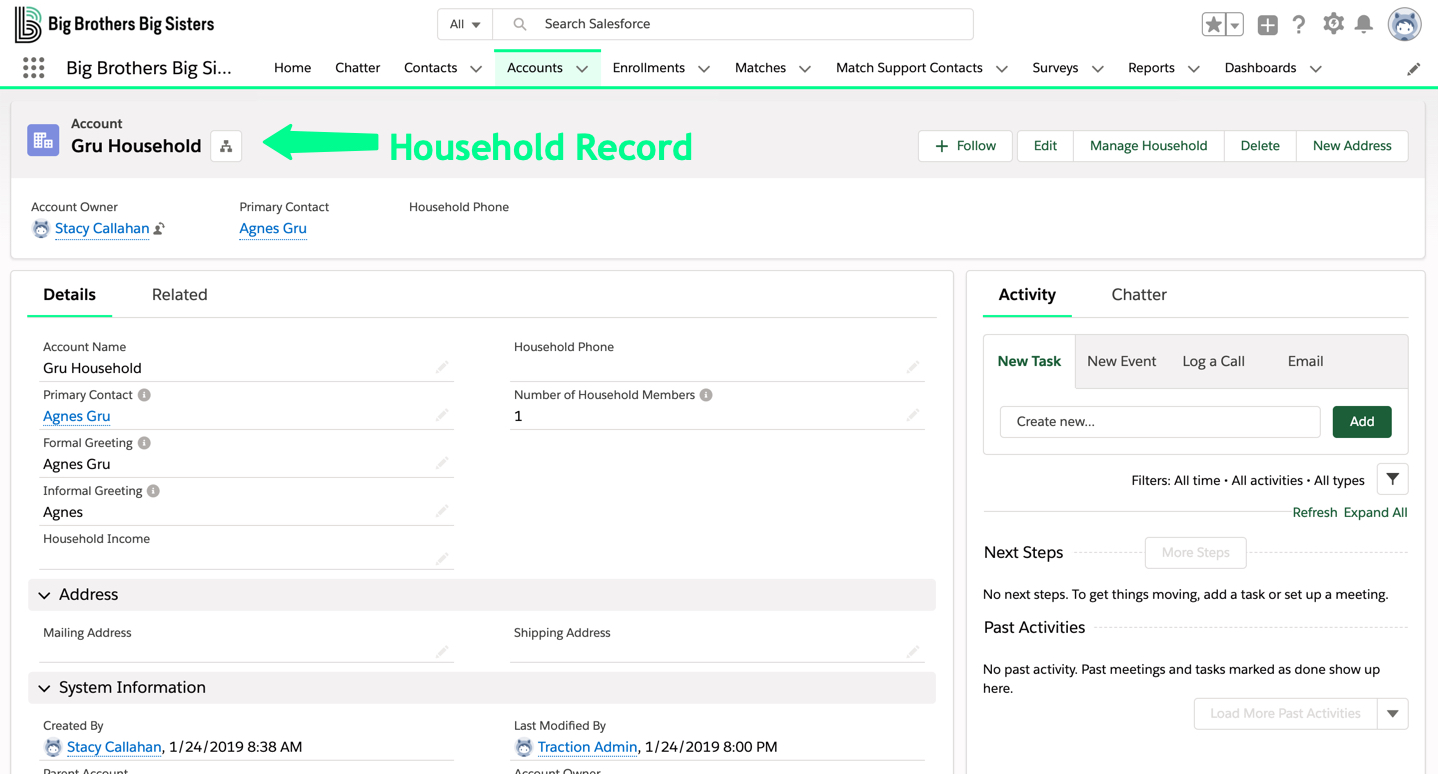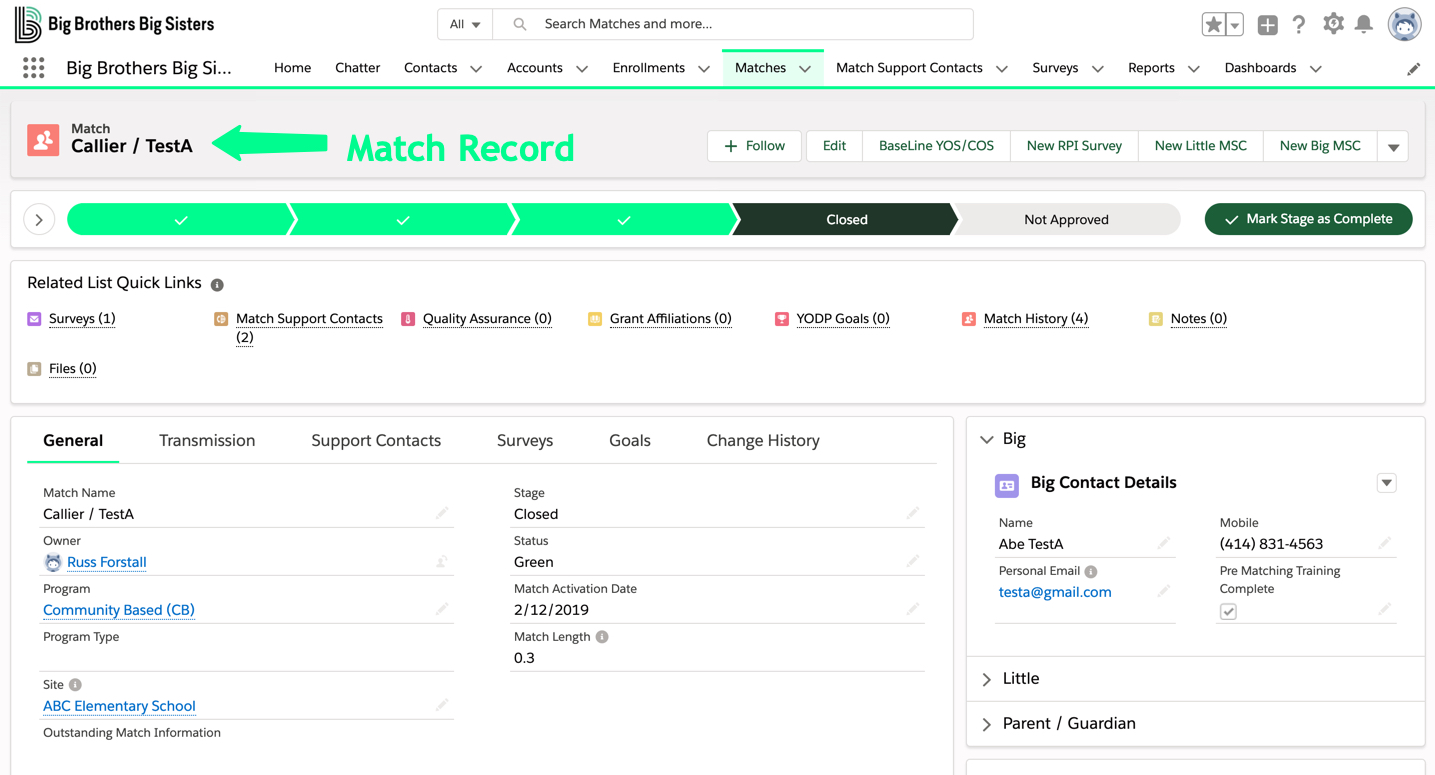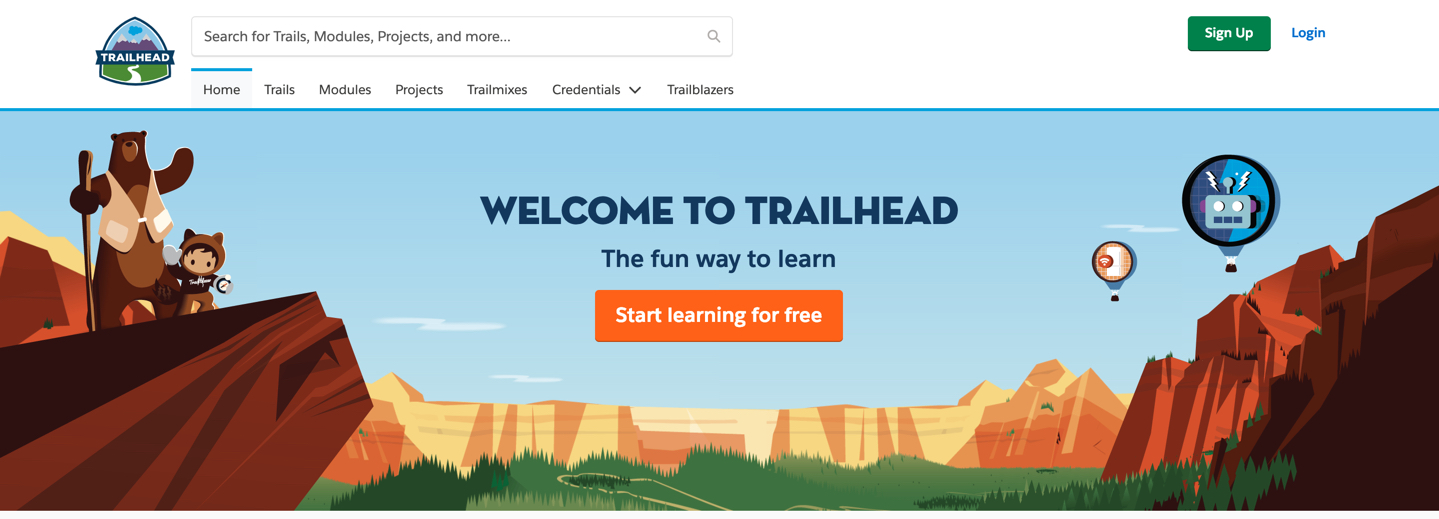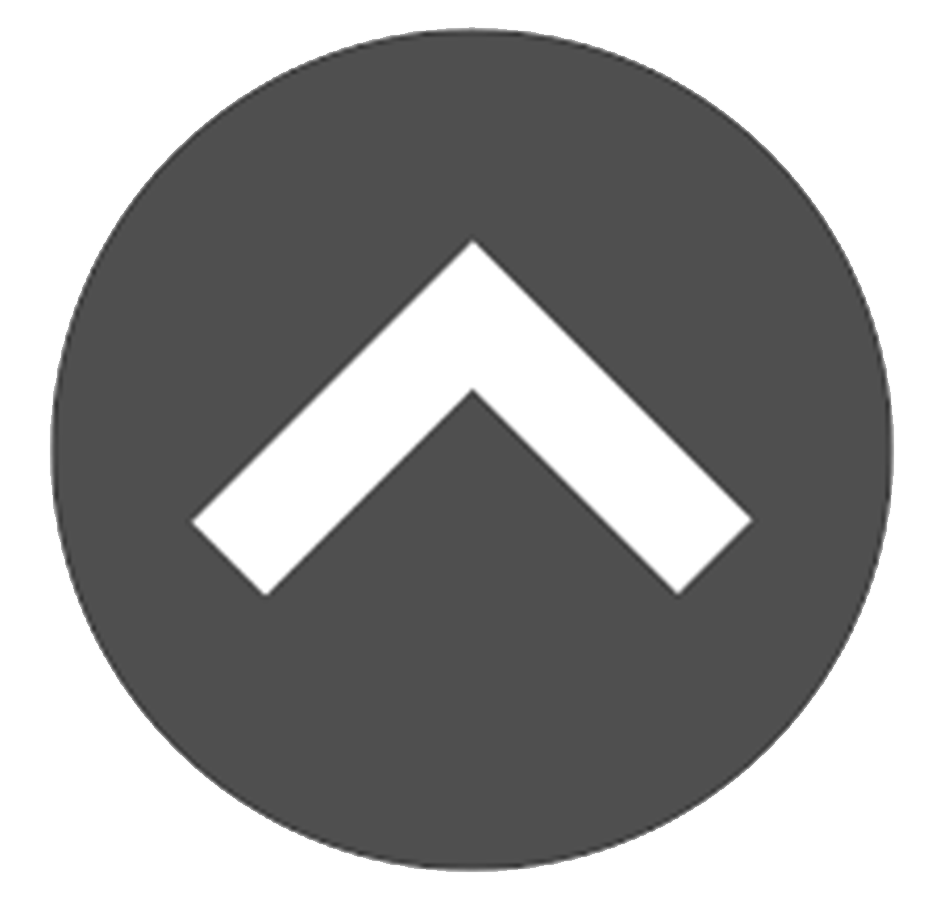Here is a list of terms you may find helpful for the transition into Matchforce.
-
Skip Ahead
- Account
- Action Buttons
- Activity Log
- Acuity
- Affiliation
- Agency (Affiliate) Account Record
- Agency Location Record
- Apps
- Chatter
- Child Safety Concern
- Contacts
- Contact Owner
- Enrollments
- Enrollment Progress Bar
- Enrollment Stage
- Groups
- Household
- List Views
- Local Program
- Match Owner
- Match Support Contacts
- Navigation Bar
- Organization
- Quality Assurance
- Quick Links
- Private
- (Progress Bar) Stage
- Records
- Relationships
- Search Bar
- Secondary Bigs
- Tabs
- Tasks
- Salesforce
- Salesforce Trailheads
Account
These are records used to help organize information about businesses or people you interact with at the agency. The types of accounts used in Matchforce include Households, Organizations, and Agency/Agency Location records. More detailed information about each of these types can be found within this glossary.
Action Buttons
Variations of these buttons can be found on most records within Matchforce. They allow you to add information or create related records and associate them to the record you are viewing.
Activity Log
The Activity Log is present on every record type and is where agencies can document communications with individuals related to the record. This is used to ensure historical information is tracked on records consistently, which allows information to be accessible to all agency staff.
Acuity
Acuity is an online scheduling assistant that integrates with Matchforce.
Affiliation
An affiliation record is a relationship connecting two different types of records. For example, a Grant Affiliation can tie a participant record to a grant record, whereas an Organization Affiliation can tie an Organization Account to a participant record.
Agency (Affiliate) Account Record
Every agency will have a main Agency Account record. The fields on this record can only be edited by those with the Agency Administrator profile, and is used to manage your agency configuration within Matchforce.
Agency Location Record
In addition to the main Agency Account record, every agency will have at least one Agency Location record. Additional Agency Locations can be added as needed. Zip Codes associated with these records will determine who new inquiries are routed when participants inquire online.
Apps
Apps are designed to be a collection of items that work together to serve a particular function. There are three main Apps within Matchforce: Big Brothers Big Sisters, (Big Brothers Big Sisters Console View), Agency Management, and Fundraising. Depending on your permissions, you may not see all available Apps in the App Launcher.
Chatter
This is a networking and collaboration tool in Matchforce. Imagine if instant messenger and Twitter collided to create a space for documentation of internal collaboration.
If an individual posts on the main chatter tab, the post will be visible to all Matchforce users in the network. However, when a chatter post is created on an individual record (enrollment or match, for example), only individuals who have access to that record will see that information (essentially – your agency staff). Note that what you post to chatter within a Record will show up on the main Chatter page, as well as in the Record you entered the post. However, other agencies will NOT be able to see that content.
Child Safety Concern
If this box is selected, the individual is linked to the BBBSA Child Safety Database within Matchforce. This box is automatically marked if the person’s Social Security Number OR their identical First & Last Name as well as date of birth are found in the database. Only individuals from BBBSA’s Child Safety team may deselect this button.
Contacts
This record identifies people associated with your agency. Contact, Big, Guardian, and Little are the four Contact categories in Matchforce. These can include volunteers, staff, donors, community contacts, etc. The contact record is where you will find demographic information as well as additional records related to this person.
Contact Owner
When you create a Contact, you will automatically be set as the Contact Owner. This can be changed at any time.
Enrollments
An Enrollment is where the application process begins in Matchforce. This record allows you to document the information gathered and sets minimum requirements based upon the Standards of Practice. It is always encouraged to go above and beyond with data entry when able.
Enrollment Progress Bar
Located on the Enrollment record, this bar shows you where the Big or Little are in their Enrollment process. In this section, there is also guidance for the Enrollment requirements per stage in the Key Fields & Guidance for Success to the left.
Enrollment Stage Field (On Contact Record)
A field on the contact record that broadly identifies where a contact is within the enrollment process. The Enrollment Stage field on the Contact differs slightly from the Stage or Progress Bar on the Enrollment record. See the Contact section of the user guide for a breakdown of the values in this field.
Groups
Groups in Chatter are similar to Facebook Groups. There are Public, Private, and Unlisted Groups. These are only visible on the main Chatter tab, not the chatter tab on individual records.
Household
Contacts may be connected to one another through Household accounts. These connections allow agency staff to see which contacts are living at the same address. The most common household tracking is related to parent/guardian and Little contacts. Households are also used largely for greetings for mailings.
List Views
Within each tab, records of that type will be placed into a list format. List Views can be created, cloned, and edited to fit whatever needs you may have in collecting data. Exceptions apply to the default list views created. These are shared across the network and therefore cannot be edited by anyone other than the National Office. While these lists cannot be changed, they can be cloned and then edited to meet your needs. Any new list view created will only be seen by the person who created it and cannot be shared with other staff.
Local Program
Agencies often have non 1:1 programs (Big for a Day, group mentoring, etc.). To track those programs, a “local program” may be created by navigating to the Accounts menu and selecting the agency name with the Type of Affiliate. Staff can then enroll participants into that local program by selecting “Enroll in non 1:1 program” on the contact record.
Match Owner
When you match a Big and a Little, you are automatically set as the Match Owner. This can be changed at any time. In AIM, this title was known as a Match Support Specialist.
Match Support Contacts (MSC)
Match Support Contacts is not to be confused with Contacts, as addressed earlier in the glossary. Match Support Contacts is the physical act of reaching out to a Big, Little, or Guardian during the life of a Match.
Navigation Bars
Navigation Bar
This is the stationary Navigation Bar seen at the top of every Matchforce screen. We refer to the individual sections within the Navigation Bar as Tabs.
Record Navigation Bar
This is the navigation bar you see within Records, also referred to as Action Tabs/Buttons.
Organization
Agencies are connected to many different types of organizations within their communities. A few examples are businesses, schools, churches, and other non-profits. Users with the Agency Administrator profile can create organizations, a type of Account, within Matchforce in order to allow staff to attach individual contacts to those organizations. Organizations can also be used to identify Schools, Match Sites, Partnerships, and other affiliations.
Private
A contact record may be marked as private if the agency determines that the information connected to that record, including their match, should be confidential and restricted to only a set number of staff. Often staff, board members and prominent community members are marked as private, but this is up to the discretion of the agency. Once marked as Private, only those who are set as the Contact Owner or are part of the Supervisor Matchforce Public Group will be able to see the record, and if needed, uncheck that box on the record to expand visibility.
If a contact record is marked as Private, those without access will not see that record reflected in numbers on reports. When running agency-wide reports, be sure it is done by someone with the Supervisor Matchforce Public Group to get the true count.
(Progress Bar) Stage
On both the match and enrollment records, a stage progress bar reveals the specific stage an individual is in within their match and enrollment process. Note the “Enrollment Stage” field on the contact record is different from the “Stage” on the progress bar of the enrollment and match records. Please see the Enrollment Stage Defined under the contact section for further details regarding these differences.
Quality Assurance (QA)
Quality Assurance reviews can be done in a Big Enrollment Record, Little Enrollment Record, and a Match Record. You must have QA permissions to perform these reviews. Even if you don’t perform QA Reviews, you may receive feedback regarding a QA that has been performed.
Records
A Record is a place we keep all “recorded” information for Contacts, Households, Matches, etc. We will refer to them accordingly: Contact Record, Enrollment Record, Household Record, etc. Please see examples below: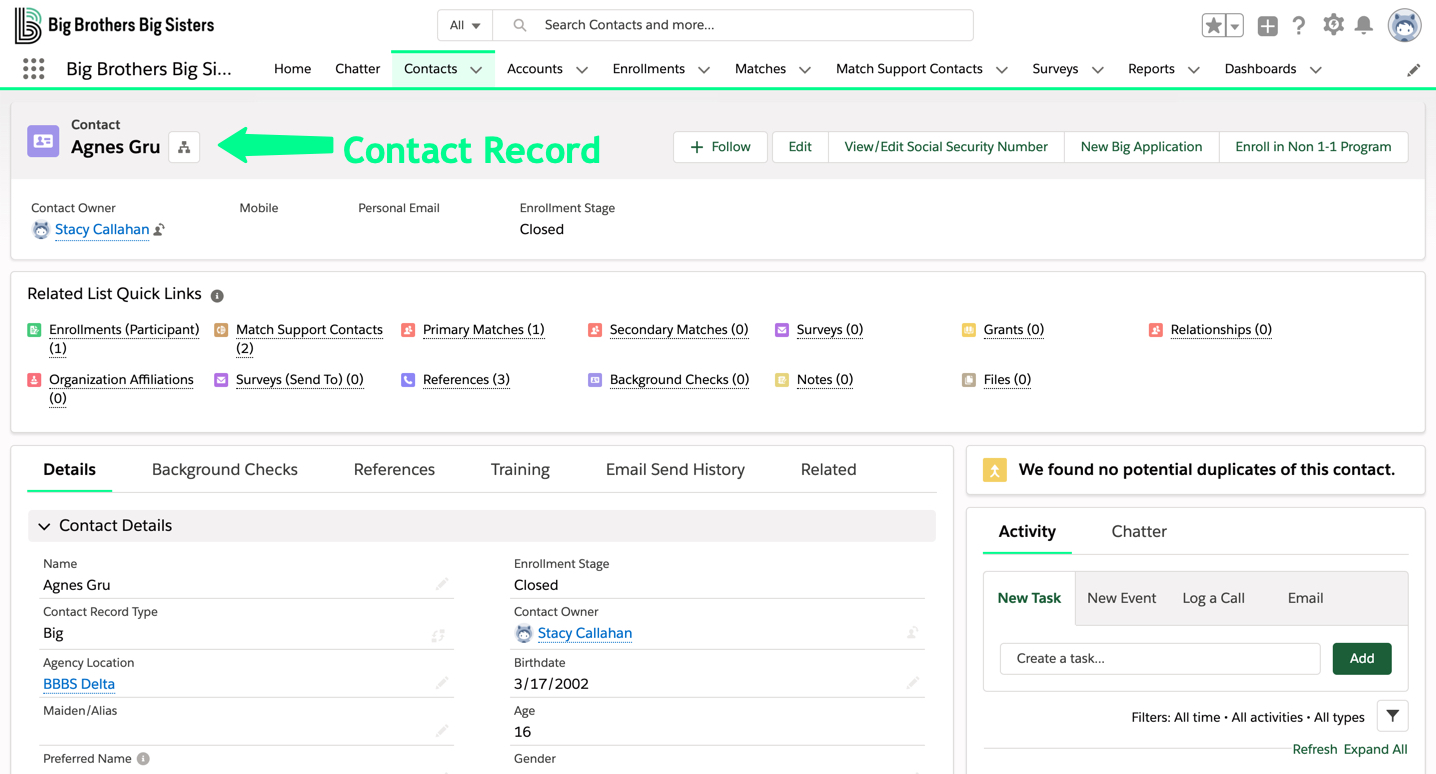
Related List Quick Links
This section will appear in any given Record and the link types will change per Record. 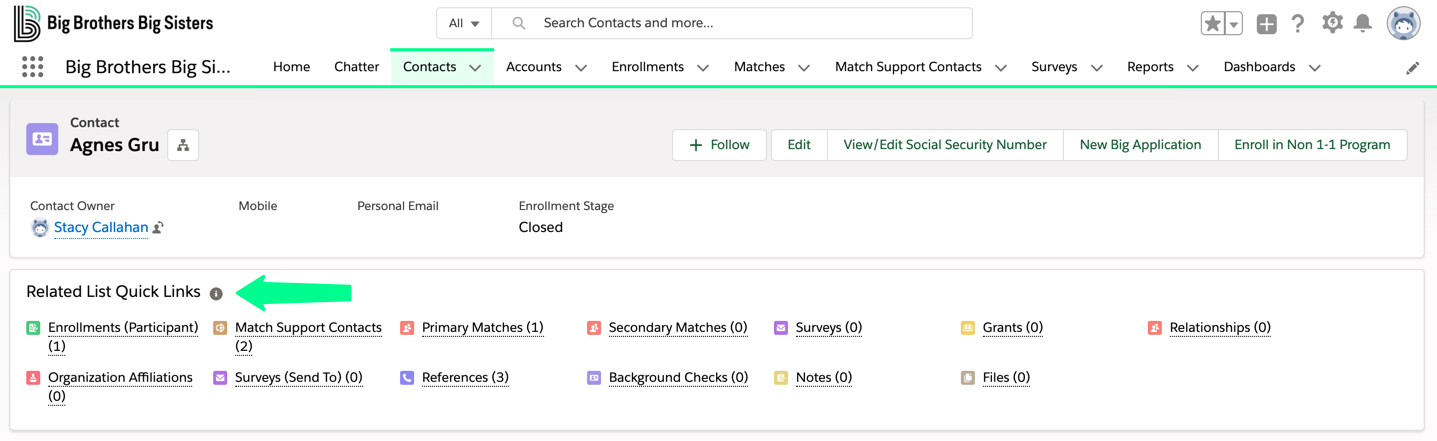 When you hover over a Quick Link, you will get a glance into that specific topic.
When you hover over a Quick Link, you will get a glance into that specific topic.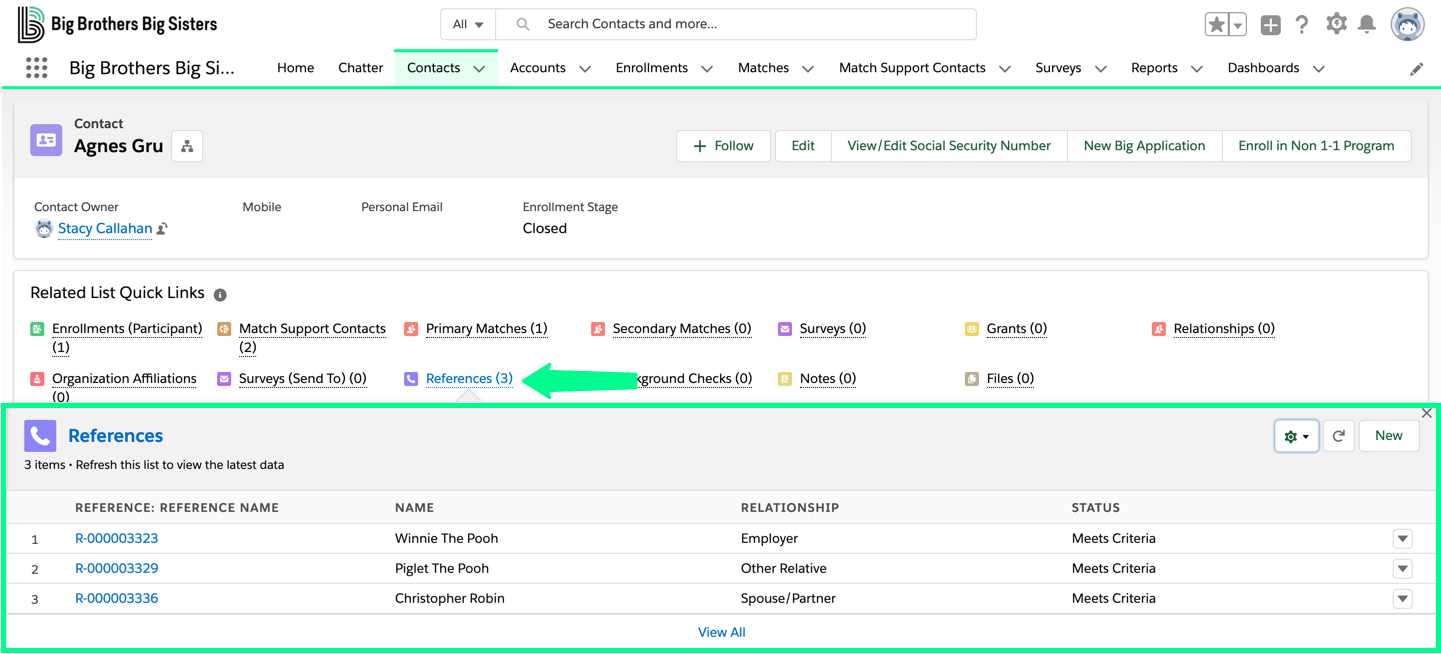
Relationships
Relationships are used to allow staff to identify multiple different relationships that a contact may have with any other contacts within the system. For example, a Big may have a “relationship” with several contacts each of whom has a different relationship to the Big – spouse, parent, coworker, pastor, etc.
Search Bar
Matchforce has a global search bar that remains at the top of every screen. It will search all areas of Matchforce no matter what Tab you are working in.
Secondary Big
When two Bigs are matched with one little, the second Big added to the match relationship is the “Secondary Big.”
Tabs
These are the individual sections within the Navigation Bar and any given Record. Please refer back to Navigation Bars for examples.
Tasks
Tasks are a To Do List that is tailored to you and your needs. Tasks can be created for yourself and others. The Tasks section is found on the Matchforce Home screen.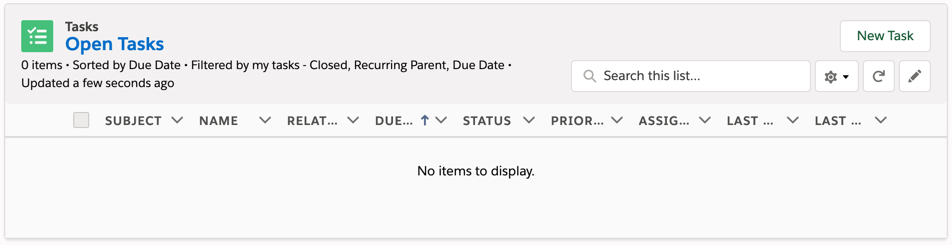
Salesforce
Salesforce is the cloud based software that BBBS has used as the platform to create Matchforce.
Salesforce Trailheads
This is where you can become a trailblazer and learn all there is to know about Salesforce, which in turn, can further grow your Matchforce knowledge.