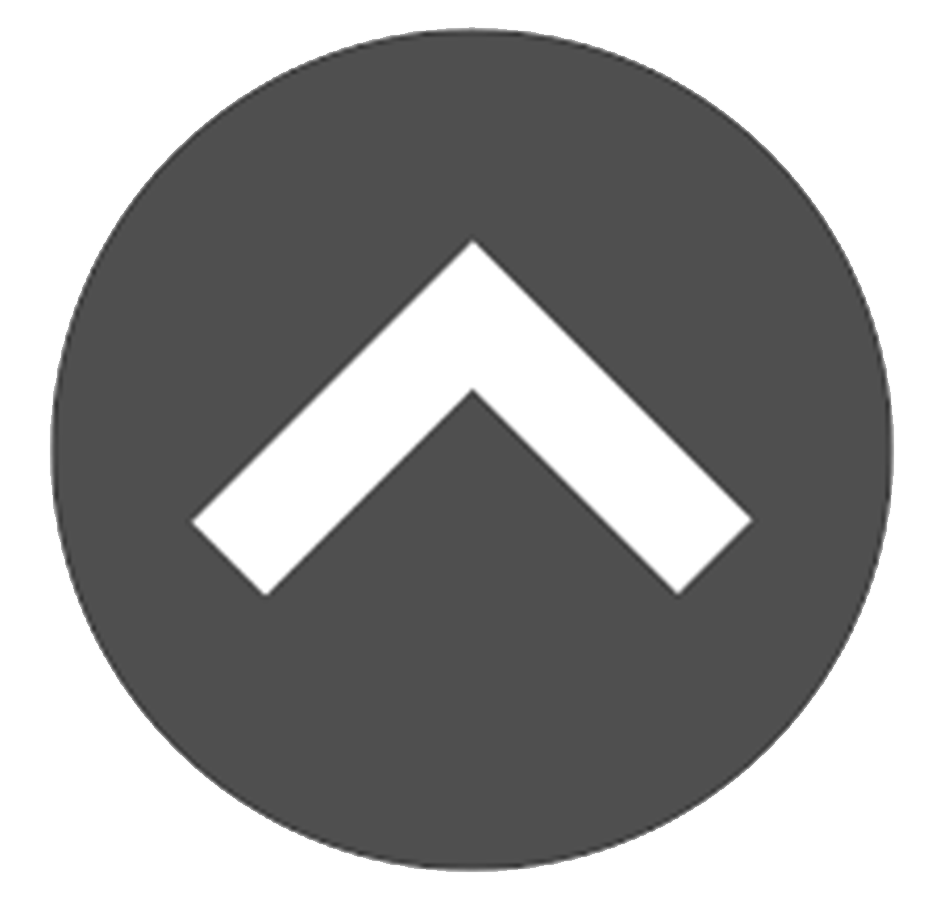In the following sections, we will go over the steps it takes to close a match within Matchforce.
-
Skip Ahead
- Moving a Match to Pending Closure
- Closing a Match
- Entering a Match Closure Meeting
- Entering a Match Closure Reason
- Optional Fields of Importance
- Re-Engage Big/Little
- Closing a Match for a Child Safety Concern
Moving a Match to Pending Closure
No activities are required to be completed before a match can be moved to Pending Closure. Let’s go ahead and switch this match over:
- In the match record, click Pending Closure.
- Click
 .
. - The Match Progress Bar is now updated to show the current stage.
![]()
Closing a Match
The following activities must be completed before a match can be closed in Matchforce:
- A Match Closure Meeting Status must be entered
- A Match Closure Reason must be entered
Entering a Match Closure Meeting and Closure reason
Follow these steps to enter a Match Closure Meeting Status and Closure Reason:
- In the Match Record, under the General tab, scroll to Match Closure.
- In the Match Closure Meeting Status field, click the pencil.
- Select the appropriate closure reason from the Match Closure Meeting Status dropdown.
- Scroll down to Match Closure Reason and select the appropriate reason.
- Click Save.
Setting Match Stage to Closed
Once you have completed all required activities, a match can be moved to the Closed stage. See below to proceed:
- In the Match Record, click Closed.
- Click
 .
. - The Match Progress Bar is now updated to show the current stage.
![]()
Matchforce provides fields to collect the following information: Scheduled Match Closure Meeting, Match Closure Meeting Date, Closure Meeting In Person, Closure Meeting Attendees , Closure Letter Sent, Closure Meeting Notes, All Parties Signed Closure Agreement, and Closure Details. However, these fields are not required for the match to be closed.
Optional Fields of Importance
The fields in this section are not required, but they do bear some importance, so we will go over them now.
Re-Engage Big/Little
When closing a match, Matchforce allows you to specify whether or not the Big and/or Little should be Re-Engaged in the Enrollment process. If either a Big or a Little is Re-Engaged after a Match Closure, their Enrollment is Re-Opened as In-Progress. See the steps below:
- In the Match Record, on the General tab, scroll to Match Closure.
- In either the Re-Engage Big or Re-Engage Little fields, click the pencil.
- In the drop downs, select Yes or No to indicate whether or not the Big and/or Little should be Re-Engaged in the Enrollment process after the match closes.
- Click Save.
Click here for more information about Re-engaging participants.
Closing a Match for a Child Safety Concern
In some circumstances, it might be necessary to close a match due to a Child Safety Concern.
If a match is closed for a Child Safety Concern, the Big will be marked as a potential Child Safety Concern in Matchforce.
Follow these steps to close a match due to a Child Safety Concern:
- In the Match Record, on the General tab, scroll to Match Closure.
- In the Closure Reason section, click the pencil and choose Agency: Concern with Volunteer re: Child Safety.
- In the Match Closure Meeting Status dropdown, select Not Required (Child Safety).
- Click Save.