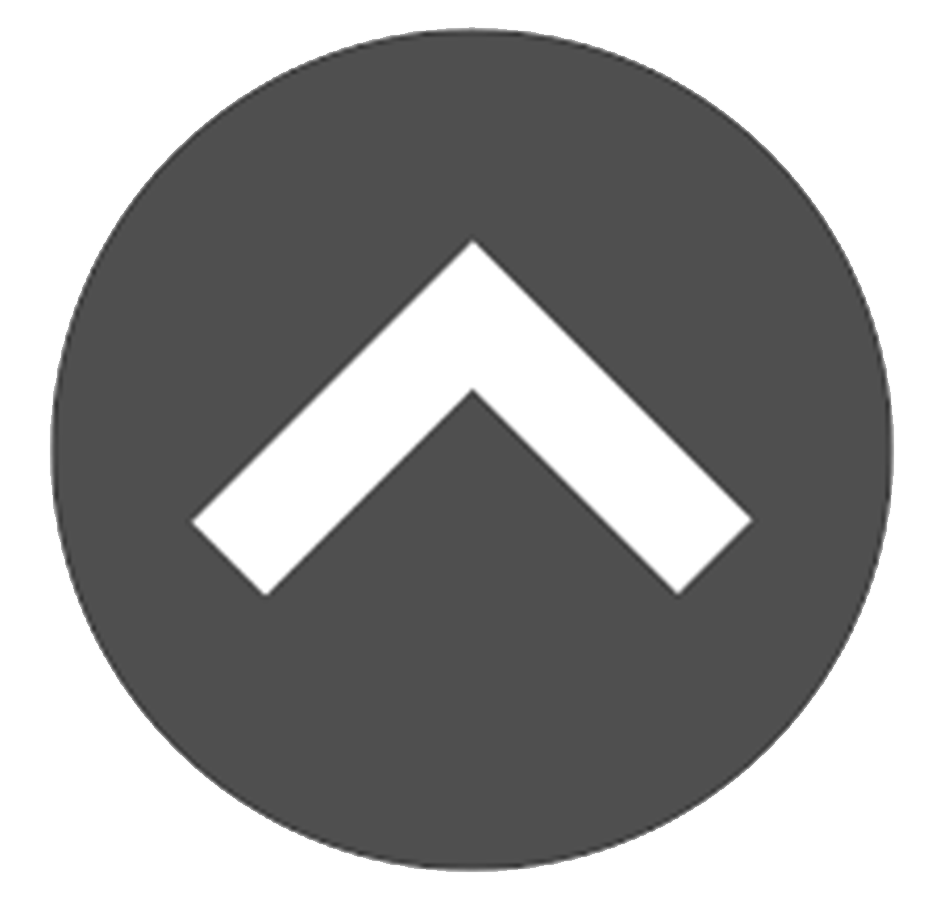Welcome to Chatter!
The name says it all. This is where you can communicate with everyone across the BBBS Network or simply with individuals within your agency. You can create posts, polls, share your thoughts, and upload documents. Since the workplace can be fun, you even have access to emojis. Let’s jump right in and help you think through how you may want to utilize Chatter at your agency.
-
Skip ahead
- Access Chatter
- Share a Post
- Join a Group
- Create a Group
- Posting Announcements in a Group
- Interacting with Other Chatter Users
- Posting on the Chatter Tab and in Chatter Groups
- Posting in Chatter on a Record
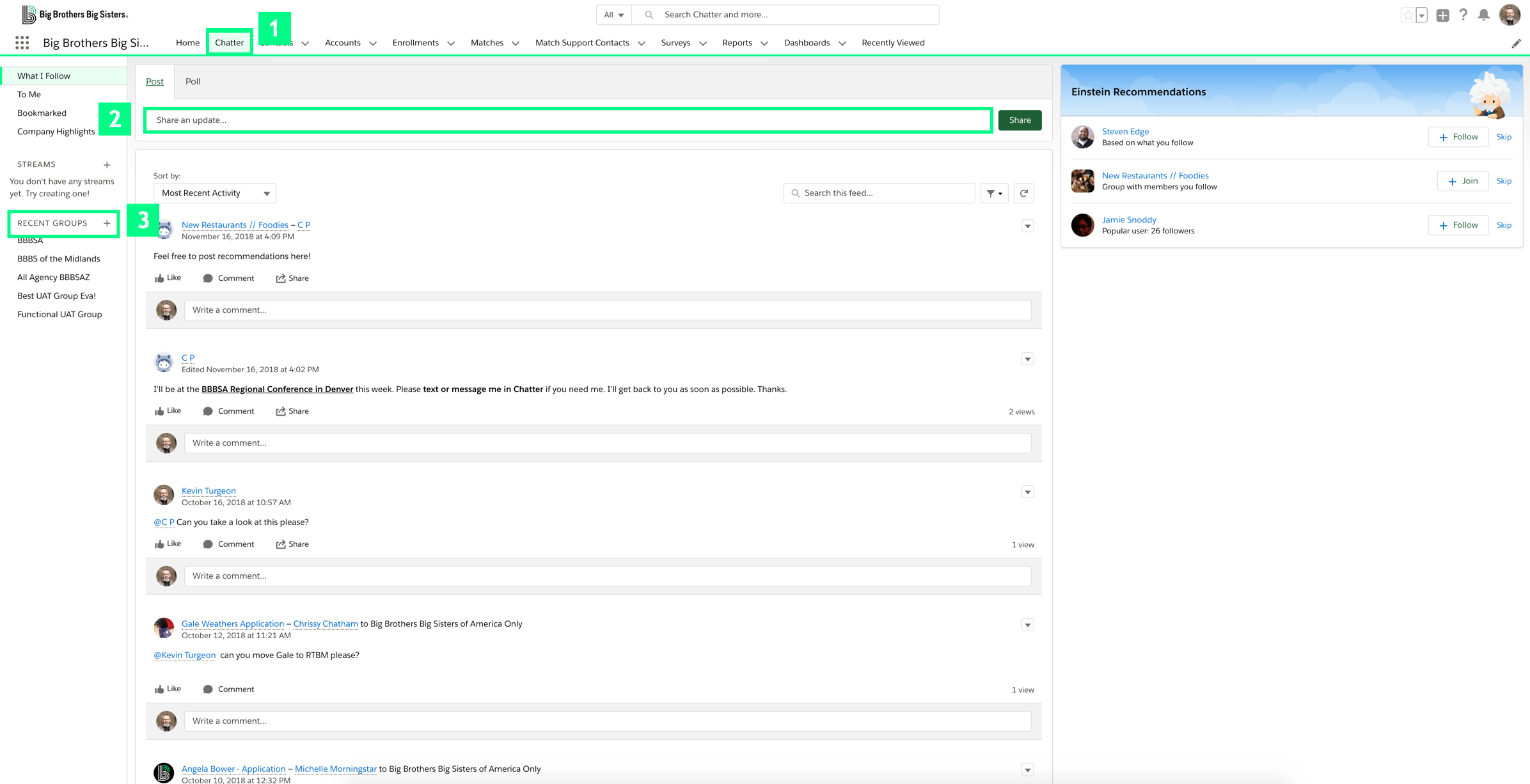
1. Access Chatter
You can access Chatter by clicking on the Chatter tab.
2. Share a Post
You can post information by entering it into the box labeled Share an update… If desired, insert images, emojis, or documents, then click Share. All of your followers will then see your post.
3. Join a Group
- On the left-hand side of the Chatter tab, click Recent Groups. This will open the Groups list view.
- Click the Groups tab and select Active Groups or above the List View, click the
 and select Active Groups.
and select Active Groups. - In the Active Groups list, click the link for the group you would like to access.
- On the Group page, click
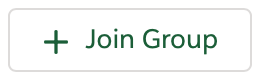 .
. - If a group is private, request membership by clicking Ask to Join.
If you would like to leave a group, simply click
and follow the prompts to remove yourself.
Create a Group
Agency Administrators can create new groups in Chatter.
- On the Chatter Tab, click the + sign next to Recent Groups.
- In the New Group dialog box, enter the relevant information and click Save & Next.
- In the Upload Group Photo dialog box, you can upload a photo for the group.
- Click Next.
- In the dialog box, select the members for the group.
- Click Done.
Posting Announcements in a Group
Members of Chatter groups can post announcements to the Group page.
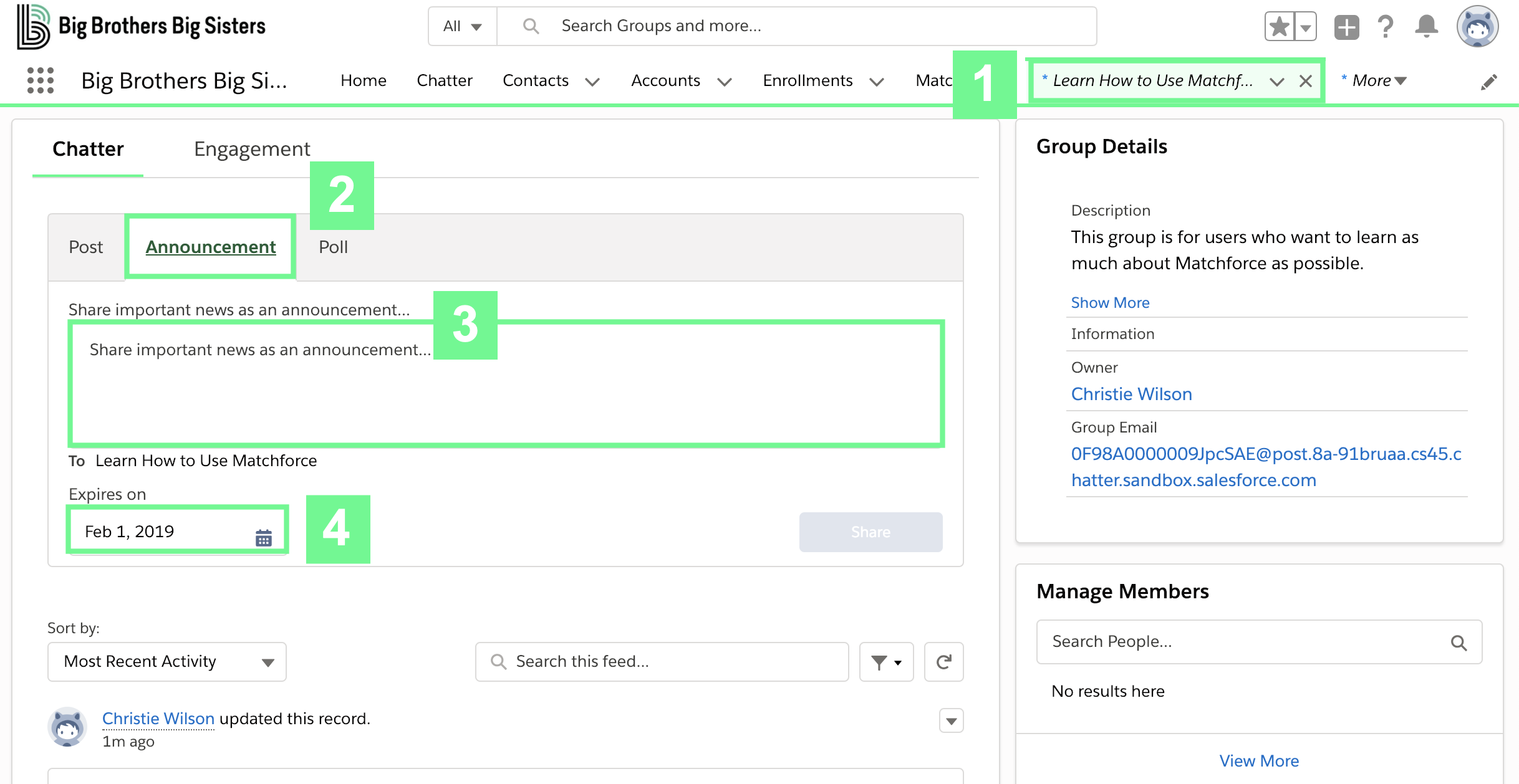
- Navigate to the Group page where you want to post the announcement.
- Click the Announcement tab.
- In the text field, enter the content of your announcement
- To set an expiration date for the announcement, in the Expires on field, click the calendar icon and select the date for your announcement to expire.
- Click Share.
Interacting with Other Chatter Users
Using Chatter, you can interact with others by liking and commenting on their posts. Clicking the Chatter tab at the top of the Matchforce screen takes you to the main Chatter feed. Here you can see posts from other Chatter users you are following. To comment on another user’s post, simply enter a comment into the Write a comment…. To like a comment, simply click ![]() .
.
Posting on the Chatter Tab and in Chatter Groups
When you initially click on the chatter tab, you’ll be greeted with the “Post” and “Poll” tabs. It’s important to understand that if you post updates on this initial chatter page, any Matchforce user across the BBBS Network utilizing Matchforce is able to view and respond to that post. Any content on this page should be more generic information that you want all agencies to see. Avoid posting internal agency communications here.
To post to a specific group of individuals at your agency, click on the name of a group that you are connected to. Once you enter that group, you’ll see that you are able to post, create an announcement or poll within that specific group. Only individuals who are attached to that group will see that information – allowing you to have more private but still broad posts across your agency or a group of individuals within your agency.
These two factors will be essential in ensuring that users are posting in the correct areas of chatter. So, remember:
- If you post on the main chatter tab, all Matchforce users across all agencies will have access to that post.
- To create a post that is only connected to users at your agency, ensure you’re posting in a specific group.
Posting in Chatter on a Record
Along with utilizing chatter to post broader announcements and information, chatter is also utilized to communicated internally from specific records. When a post is created in chatter on a record (contact, enrollment, match, etc.), only individuals who have the ability to view that record at your agency will be able to see that chatter post. Therefore, you may see a reflection of the post on the main chatter feed of your agency, but only users who have access to that record will actually see the information and be able to access the records being referenced.
Chatter increases transparency related to program processes within your agency and across the Network. Therefore, it’s important to ensure that professional documentation is utilized when utilizing this feature.