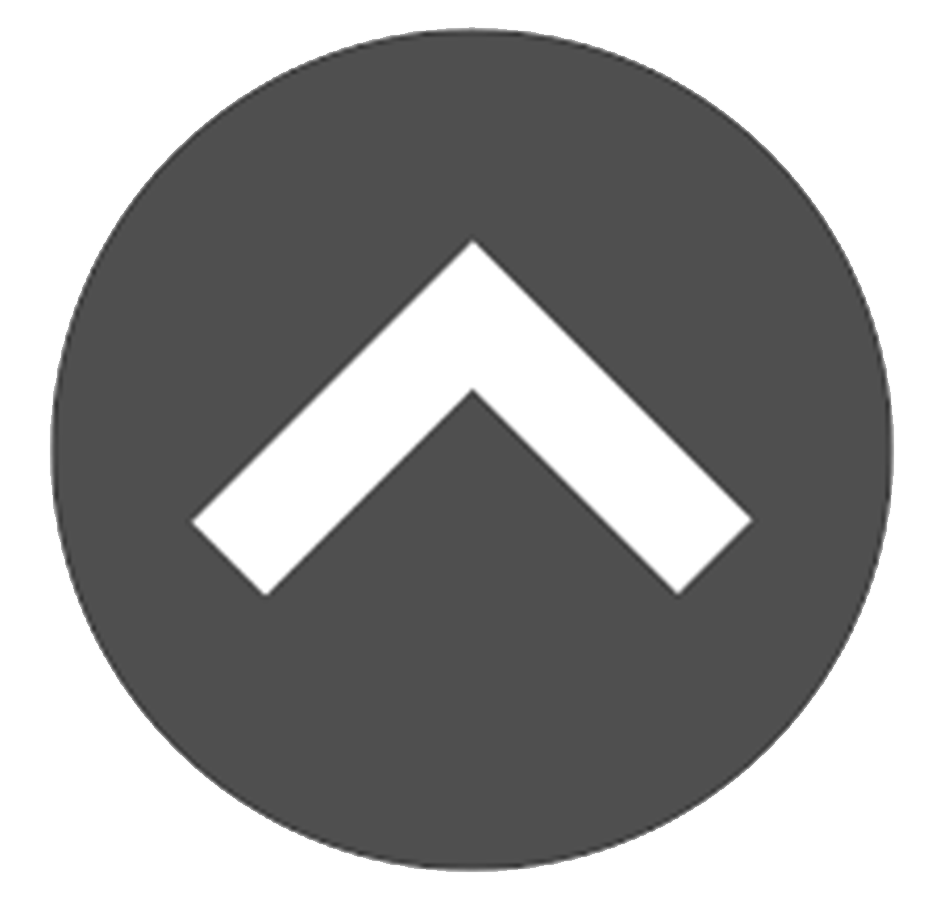In the sections below we will learn how to complete and document Match Support Contacts within Matchforce.
-
Skip Ahead
- Generating a Match Support Contact
- Sending Acuity Scheduling Email
- Completing Match Support Contacts
Generating a Match Support Contact
Before a Match Support Contact can be completed in Matchforce, it must first be generated. Let’s get generating:
- In the Match Record, there are three MSC options along the top:

- Choose the MSC you wish to generate and enter their information.
- Click Save.
Sending MSC Scheduling Email
Matchforce can send reminder emails to participants to schedule MSCs with Acuity and similar scheduling platforms links. This allows you to send emails to match participants for scheduling of Match Support Contacts via such systems.
If your agency uses Acuity or a similar system and your Matchforce instance is configured to work with this system, you can send scheduling emails for match support contacts by clicking the Send Scheduling Email check box while generating a MSC. Talk with your Matchforce Agency Administrator to determine if this functionality is set up for your agency.
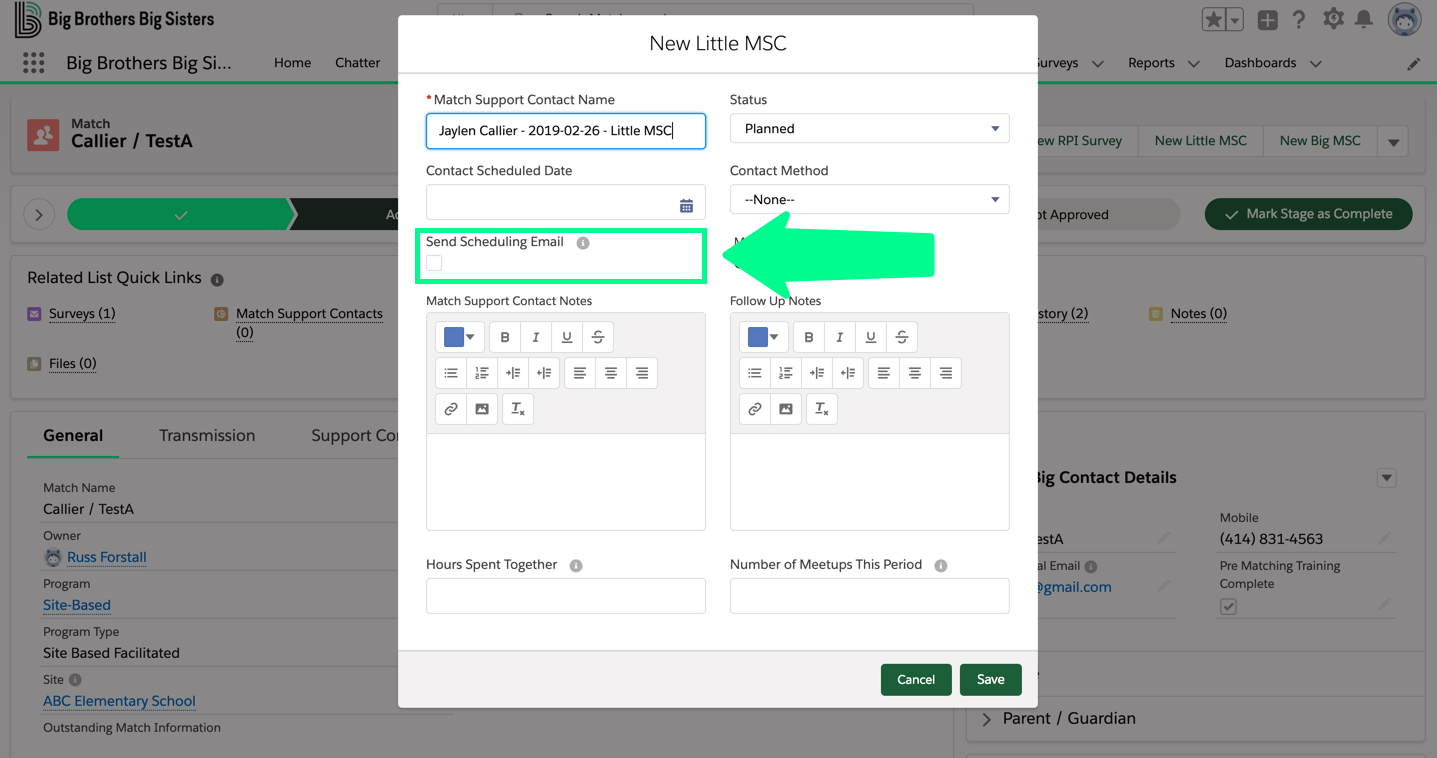
These emails are sent via Acuity or similar system.
Completing Match Support Contacts
Follow these steps to complete a match support contact:
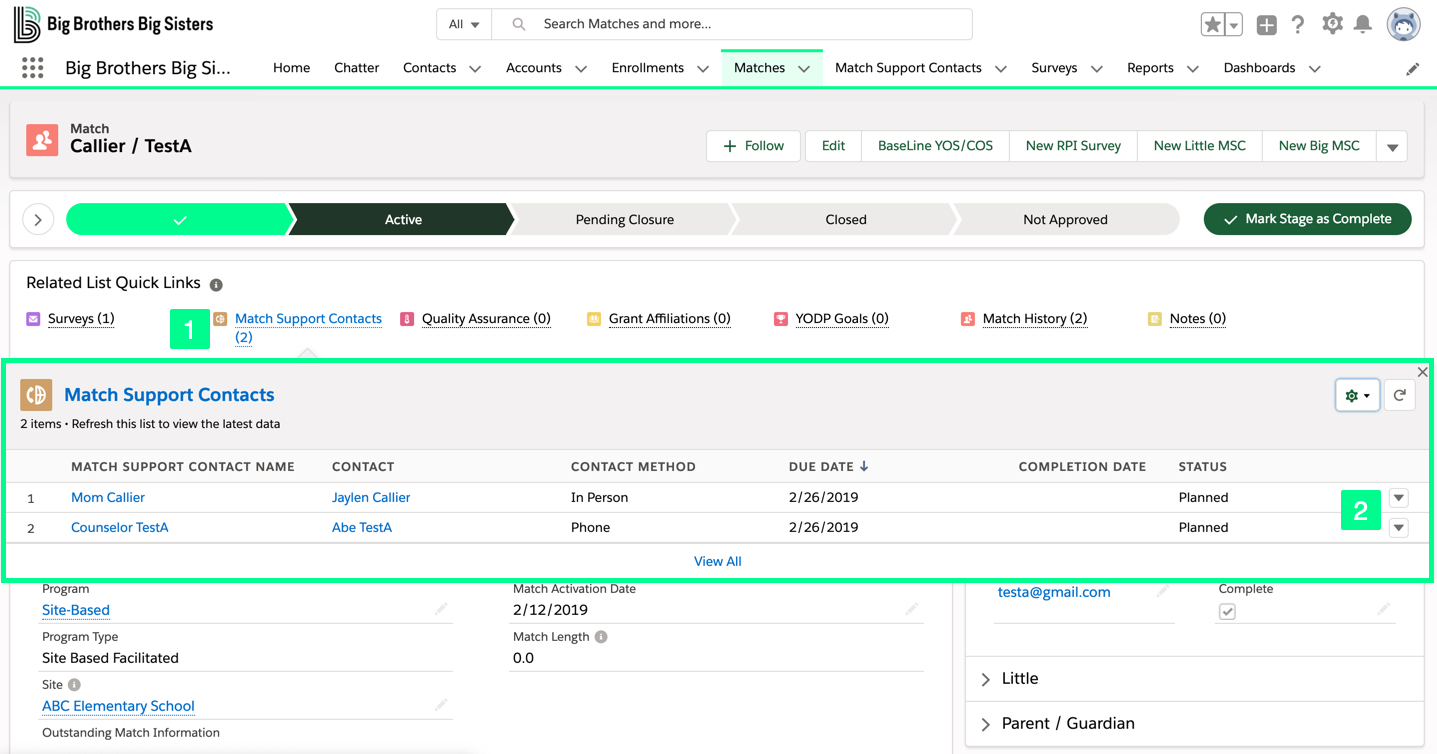
- In the Match Record, under Related List Quick Links, Click Match Support Contacts. The Match Support Contacts list will appear.
- Click
 and Edit.
and Edit. - Enter the necessary information, and set the Status to Complete.
- Click Save.
Click here for more information specific to Match Support Scheduling.