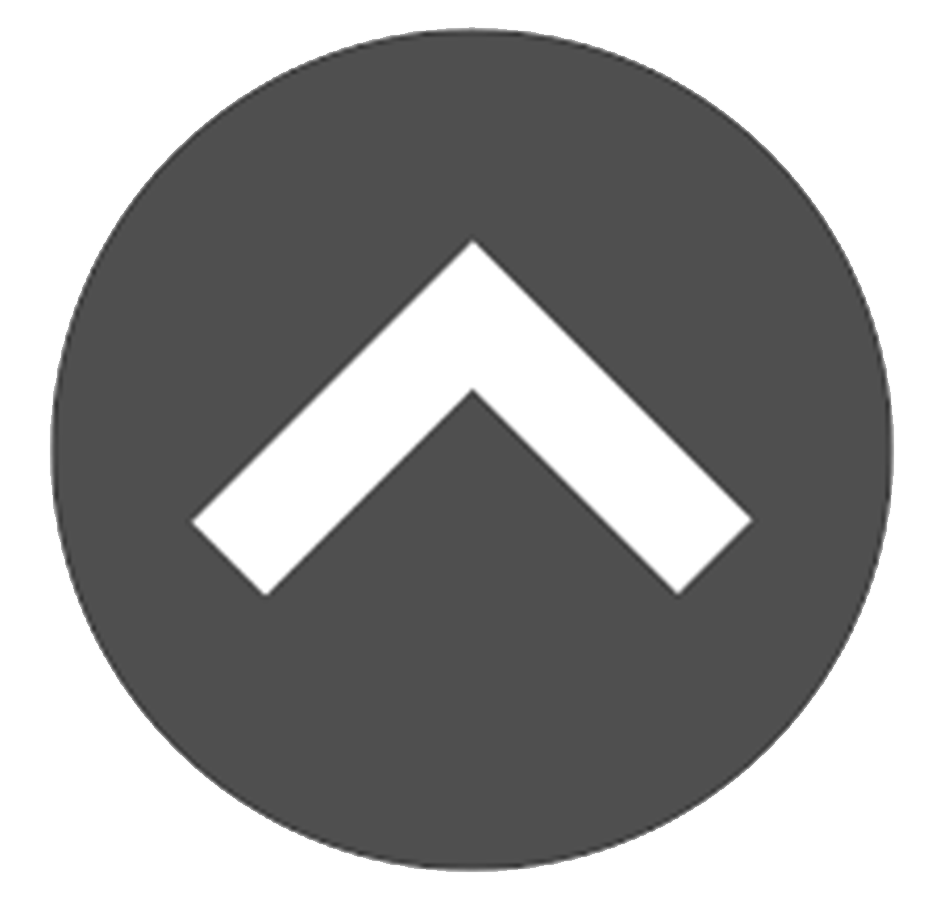Envision the Tasks section as your to do list. This area will serve as a reminder of the activities you need to complete on any given day. Not only can you assign tasks to yourself, but also to other staff members. First let’s go over the lay of the land:
All of your open tasks will be listed in the Tasks box on the Home tab. Click Open Tasks to see all of the open tasks assigned to you. Want to see other types of Tasks? Click the ![]() to see the Task List Views and choose what type of Task you wish to see.
to see the Task List Views and choose what type of Task you wish to see.
Creating New Tasks
- On the Home tab, in the Tasks section, click the New Task button.
- Fill in the information and complete all fields with a red asterisk.
- Click Save or Save & New.
- New tasks are automatically assigned to the creator of the task.
- Clicking Save & New will save the current task and generate a New Task creation box.
- Tasks can also be generated within any given record under Activity and Chatter, which is located at the bottom right.
Assigning Tasks
Want to assign work to someone besides yourself? Here is how to do it:
- Within the Task, under Assigned To, click
 to remove your name.
to remove your name. - Enter and select the name of the person you wish to assign the Task.
- When you are done filling out all necessary fields, click Save.
Marking Tasks Complete
To mark a Task complete, open the Task to mark complete. In the Task window, click ![]() .
.